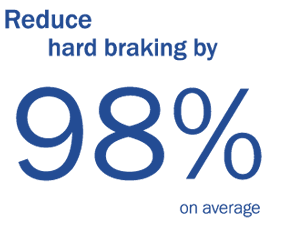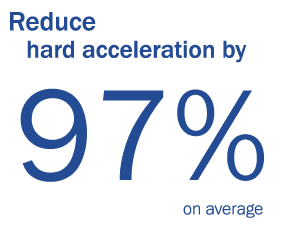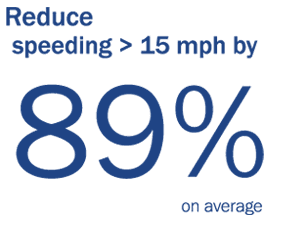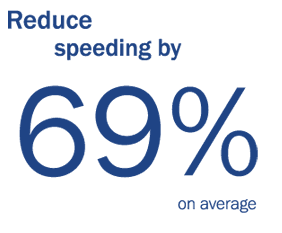Submit form to get a demo
Integration Benefits
*Azuga’s TrackMe Link gives the customer visibility of the vehicle enroute to the job, enhancing the ETA.
Revolutionize Job Site Clock-In with Azuga & ServiceTrade Integration
Tired of juggling manual job updates and time tracking for your technicians? Azuga's relaunched integration with ServiceTrade automates the process, saving time and reducing errors. (Relaunched Oct 2024)
Improve driver safety.
Identify and reduce risky driver behaviors..
Optimize fleet efficiency
Track and schedule routine maintenance, trigger service alerts, monitor fuel efficiency.
View driving activity
Limit distracted driving, alert drivers immediately of risky behaviors, and quickly investigate video evidence in the event of a collision.
Benefits for Fleets
Azuga helps ServiceTrade customers Increase Safety & Efficiency
Azuga makes your fleet safer.
With the Azuga-ServiceTrade integration, your technicians' job site clock-ins are automatically updated, eliminating the need for multiple manual entries. Fewer clicks mean more time for technicians to focus on the task at hand.
Streamline Technician Job Status Updates
Accurate Time Tracking for Precise Billing
Ensure your timekeeping is always accurate. By automating status updates, you capture real-time data that improves reporting, making payroll and invoicing a breeze. No more guesswork, only precise billing that reflects the actual time spent on-site.
Let Azuga and ServiceTrade do the heavy lifting by automating your workflows. This means less administrative burden for your team, more accurate job reporting, and enhanced profitability through efficient billing processes.
Boost Efficiency and Profitability Reporting
Ready to Simplify Your Operations?
Learn more about Azuga’s ServiceTrade integration and other benefits to take your business to the next level. Click Here
Ready to Simplify Your Operations?
© 2025 Azuga, a Bridgestone Company. All rights reserved.
1. MUST HAVE
- Driver (Azuga) and Technician (ST) emails MUST match
- Drivers must be assigned to corresponding vehicles.
- If techs change vehicles regularly, talk to Azuga, we have multiple options for ensuring pairing is accurate, including our free mobile app and Beacon cards.
- Note: Group Names can not contain a comma.
See how it can work with your Azuga fleet? You can test 1 or more vehicles.
2. From your ServiceTrade Account:
Suggestions
Username: AzugaIntegration@”youremaildomain”.com
Password: <your unique password>
Email: AzugaIntegration@”youremaildomain”.com
Company: “your company”
Default Office: “main office”
Click: My Account > Users> Create User (fill in the mandatory fields)
3. Once saved, Open up the user you just created.
Assign the Role as: “Account Admin”
Click “Assign Role” to save
4. ServiceTrade Technicians and Azuga Drivers.
From the ServiceTrade My Account, Users Screen, Under the USER TYPE: select Technician and “EXPORT to Spreadsheet”,the list of Technicians.
The email addresses of your technicians will need to match the email address of your Azuga Drivers for proper syncing. Keep this file for next steps of your set up. Keep this file for next steps of your setup.
Streamline Technician Job Status Updates
Every business leverages the ServiceTrade app uniquely. To enhance accuracy and efficiency, Azuga has developed a secondary reconciliation report designed to validate technicians' time at job sites. This report utilizes geofences created from ServiceTrade job locations to match technicians with their respective job assignments.
Benefits:
- Accurate Time Validation: Ensures precise tracking of actual time spent onsite.
- Efficient Bookkeeping: Streamlines bookkeeping processes.
- Improved Billing: Facilitates accurate and efficient billing.